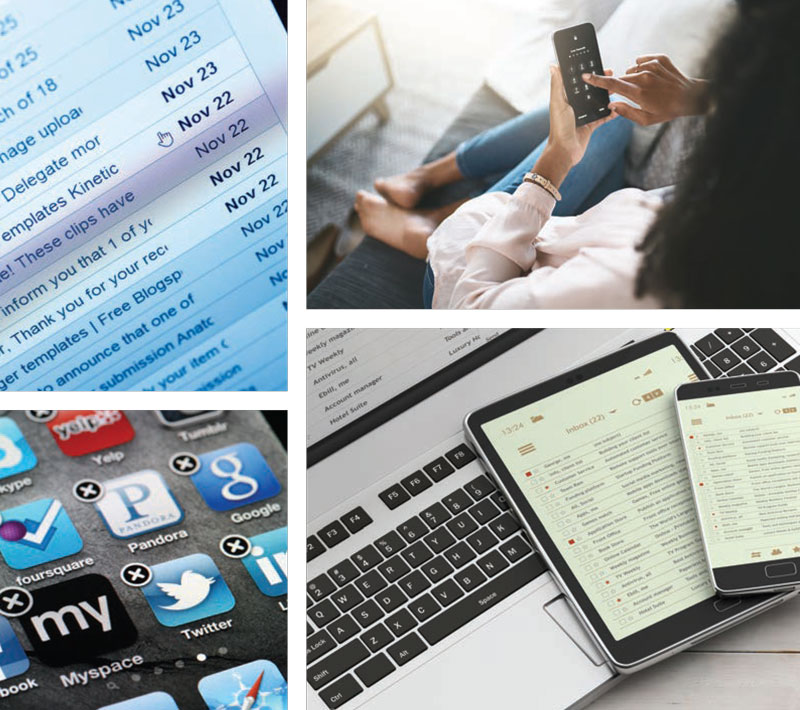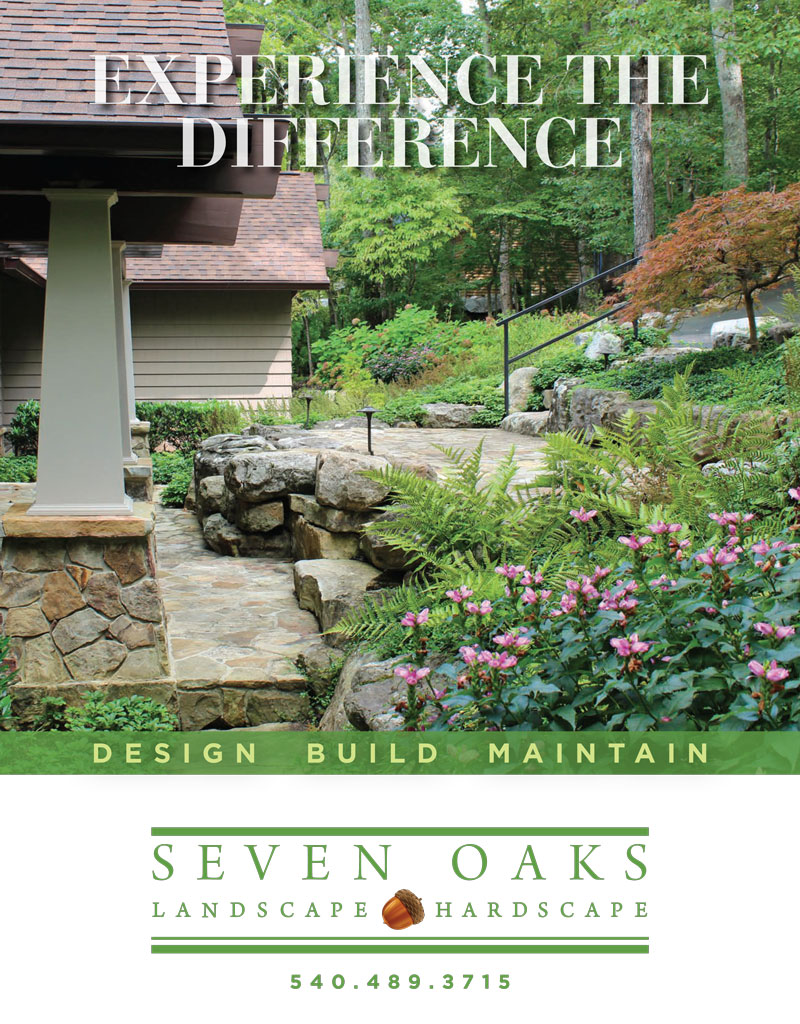Digital Declutter | Use Technology to Help Organize Your Online Life

Looking around your house, you might spot dust bunnies in a corner or smudges on a bathroom mirror, and your brain registers: “Yuck, I’ve got to clean that up!”
The same telltale signs are not so evident in our digital lives, but, if information from a recent survey is any indication, our computers and phones—and consequently our minds—are also in need of a clean up.
Software company Summit Hosting reported that the average American has more than 80 bookmarked websites, 7 tabs or browsers open at any given time, 582 saved cell phone photos, and 13 unused apps. That’s enough to send tidying expert Marie Kondo in search of the trashcan icon. Interestingly, the same techniques she describes for physical clutter can be used in the technological realm as well.
 First, get organized
First, get organized
For computers, Kondo suggests creating two folders: “Important Documents” and “Spark Joy,” then committing to go through all your files (looking at files as a list in date order can be helpful) on your computer one by one, and if they don’t fit in either category, send them to the trash. That two-folder system lends itself to creating subfolders: Important Documents might include work in progress and bills to pay; while Spark Joy might include subfolders like personal, vacation and photos. It’s not a one-sizefits- all recommendation. Your folders might be labeled differently; the labels are simply an effort to keep similar items together.
Email accounts can be trickier. To start, be ruthless: Unsubscribe from all automatic email lists. If you need to buy something, chances are you’ll just head to a familiar site to make a purchase. If you buy something online, put email receipts and shipping information into a “pending orders” folder, and delete these emails once items arrive and are kept and/or returned. Create subfolders in your email account too; maybe it’s messages from the same one or two people, or by subject matter or project type/deadline. Use labels that make sense to you. Delete emails you won’t respond to. Create systems; many email programs allow you to automatically have certain key-worded emails moved to a folder without even having to see them. Adopt routines; every morning check email and delete all those that need no response so that your inbox isn’t always crowded.
If you’re often working from/responding from a phone, check how many of the apps you’ve downloaded you’re actually using. If you haven’t used an app in two months, delete it. Then, organize the apps much in the way you’d organize your desktop. If you use a few every morning without fail, leave them out and on your homescreen. If you have a handful that are similar (food ordering apps or shopping sites, for example), put them in a folder.
Think about time and security
Computers, tablets and phones are supposed to help us spend our time doing things we want to be doing. But if you have to spend 45 minutes looking for, giving up on finding, and resetting your password, there are several possible solutions. While everyone’s setups are unique (phone manufacturer, computer preference and preferred browser), most browsers have an option to save your passwords, and sync them across devices. A con to this system: You can’t easily access passwords and login info outside of the browser, or easily share it with others you trust.
Another, more secure option is to use a password manager. These websites and/or apps create, store and fill in complex passwords without forcing you to remember them or have to retype them every time you access your various accounts. A few popular options to investigate include Keeper Password Manager, Myki, LogMeOnce Password Management Suite, Dashlane and LastPass. Some charge a fee; others are free. Features vary; some you can use across platforms, and some can keep credit card information and shipping addresses on file, so those fields can be filled in automatically. One appealing feature of many password managers is a password-sharing feature. You specify the contacts you want to share a password with, and as long as they have the same password manager installed, the software does all the necessary logging in without displaying the actual password itself.
As sophisticated attacks and data breaches become more and more common, you can boost security by enabling two-factor authentication (in computer lingo, “2FA”). In essence, 2FA has users input something they know, like a password, with something they physically have, for example, a one-time code texted to a cell phone. The most secure form of 2FA is to use a separate, physical device, called a security key or security token. These gadgets get connected to a phone or computer to verify the identity of the user; some use biometric scans (such as a fingerprint), which can circumvent the need for a password altogether. Finally, if security remains a concern, you can purchase a protection plan. These too vary in features and costs, but generally, they monitor for identity theft, the use of personal information, and credit score changes.
In today’s world, you can’t really opt out of using a computer or a cell phone. The good news is that there are, and will likely always be, ways to improve both efficiencies and security. Unfortunately, there is not a one-size-fits-all option, and most will take a bit of front-end time to organize. But once you find a system that works for you and your family, you will save time, and perhaps more importantly, aggravation. ✦
computers, data breaches, delete emails, denture cleaning tablets, digital declutter, digital lives, email accounts, Organize, password manager, phones